Phoenix 5
We are happy to announce the release of Phoenix 5. You can read more about some of the major new features below.
Existing users of Phoenix 4 can get Phoenix 5 at a discounted upgrade price. To upgrade an existing license sign in to your dashboard or contact us if you have any questions.
Phoenix 4 will receive only critical updates going forward. Due to the many new features and improvements projects saved with Phoenix 5 cannot be opened in Phoenix 4.
Layouts
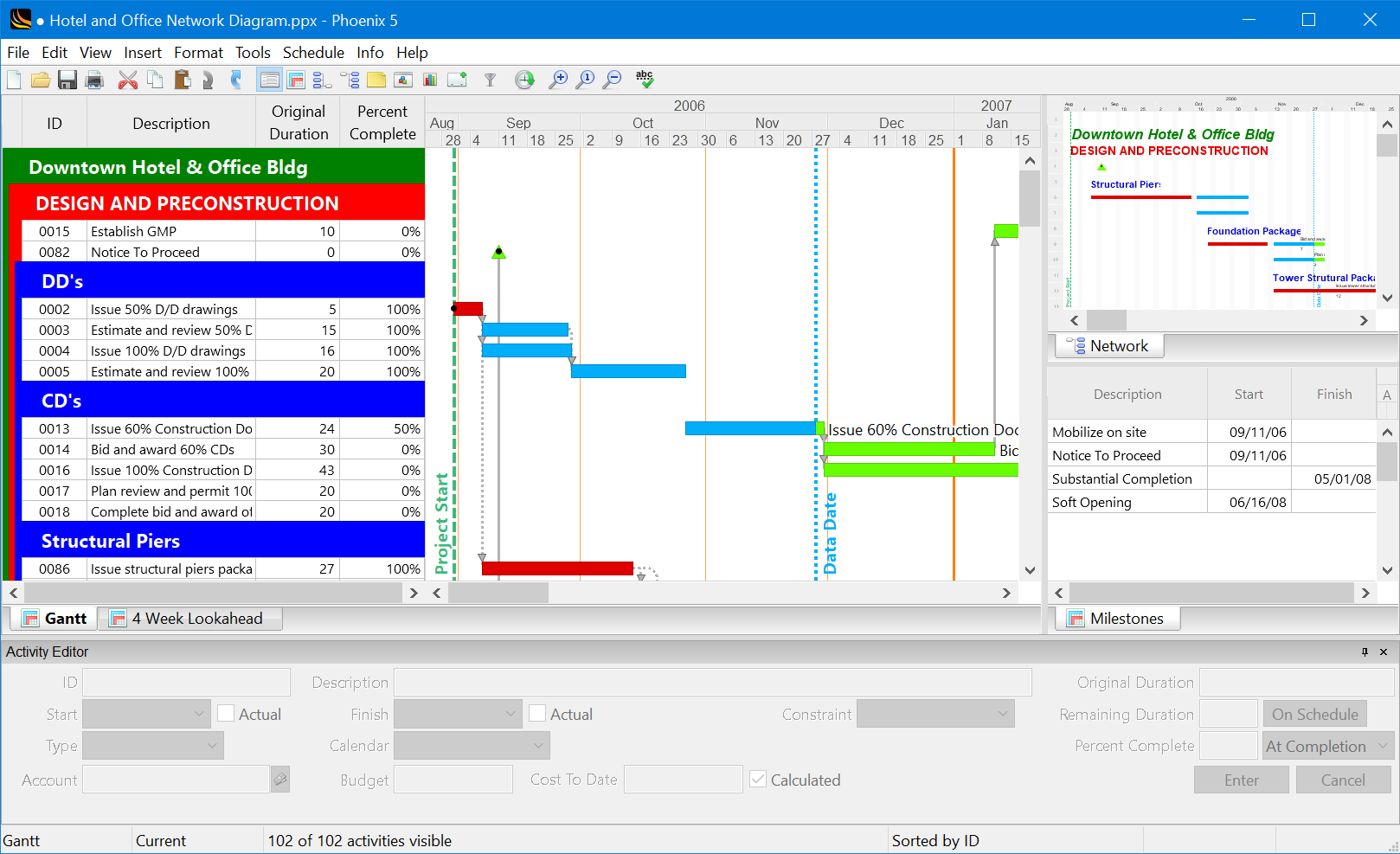
A new focus on Layouts lets schedules be viewed in different ways quickly and easily. Switch between the Layouts with just a click of a tab and tile multiple tabs on screen to see everything needed at all times.
Filters
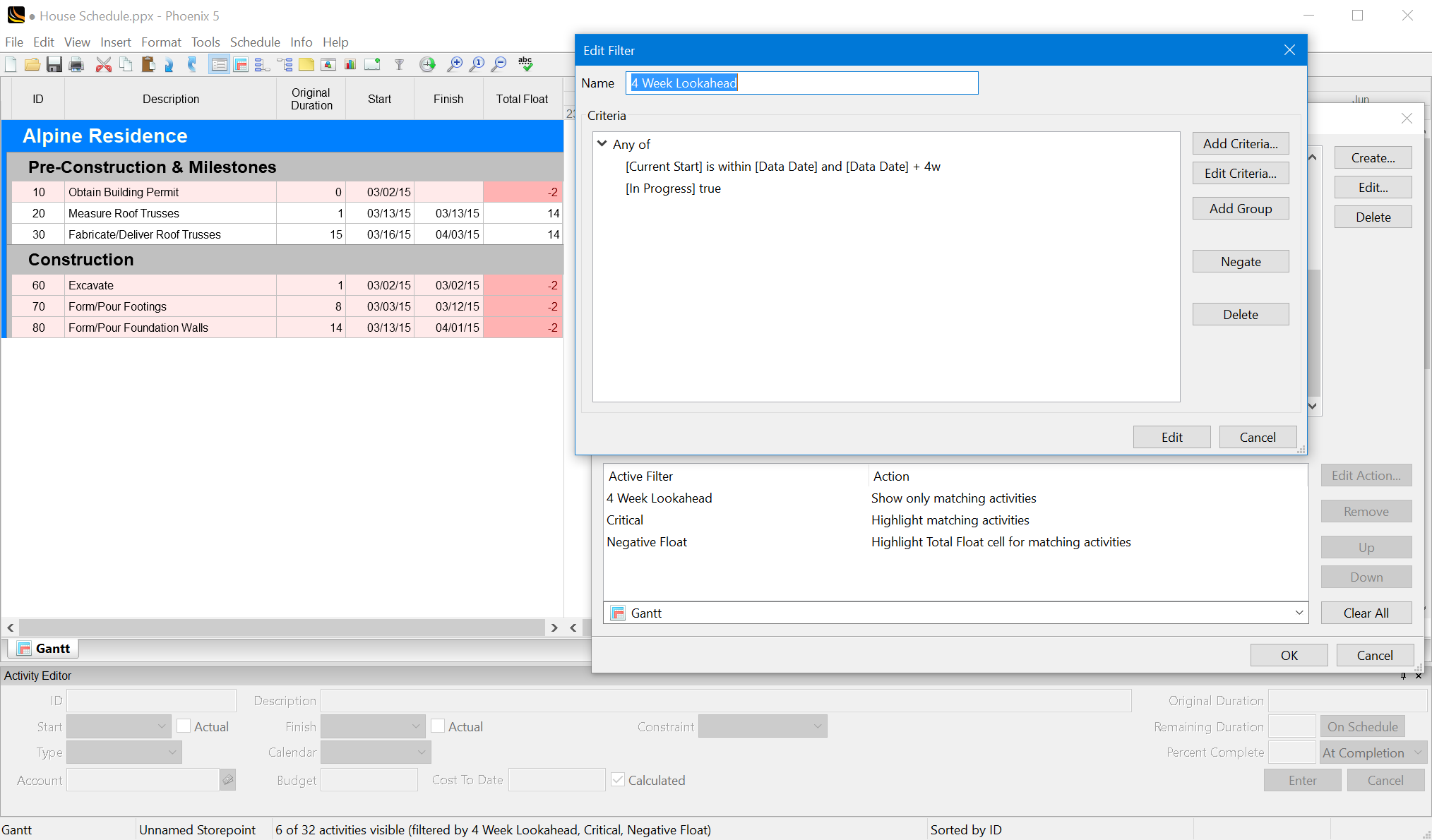
Filters have been recreated from the ground up to be significantly more powerful.
- Filter based on almost any data in a project.
- Type expressions for even more sophisticated filters (e.g.,
[Data Date] + 4w). - Make Any/All/Not decision-trees of the filter criteria to express exactly what is needed.
- In addition to showing and hiding activities you can now highlight rows or cells based on filters.
Bars
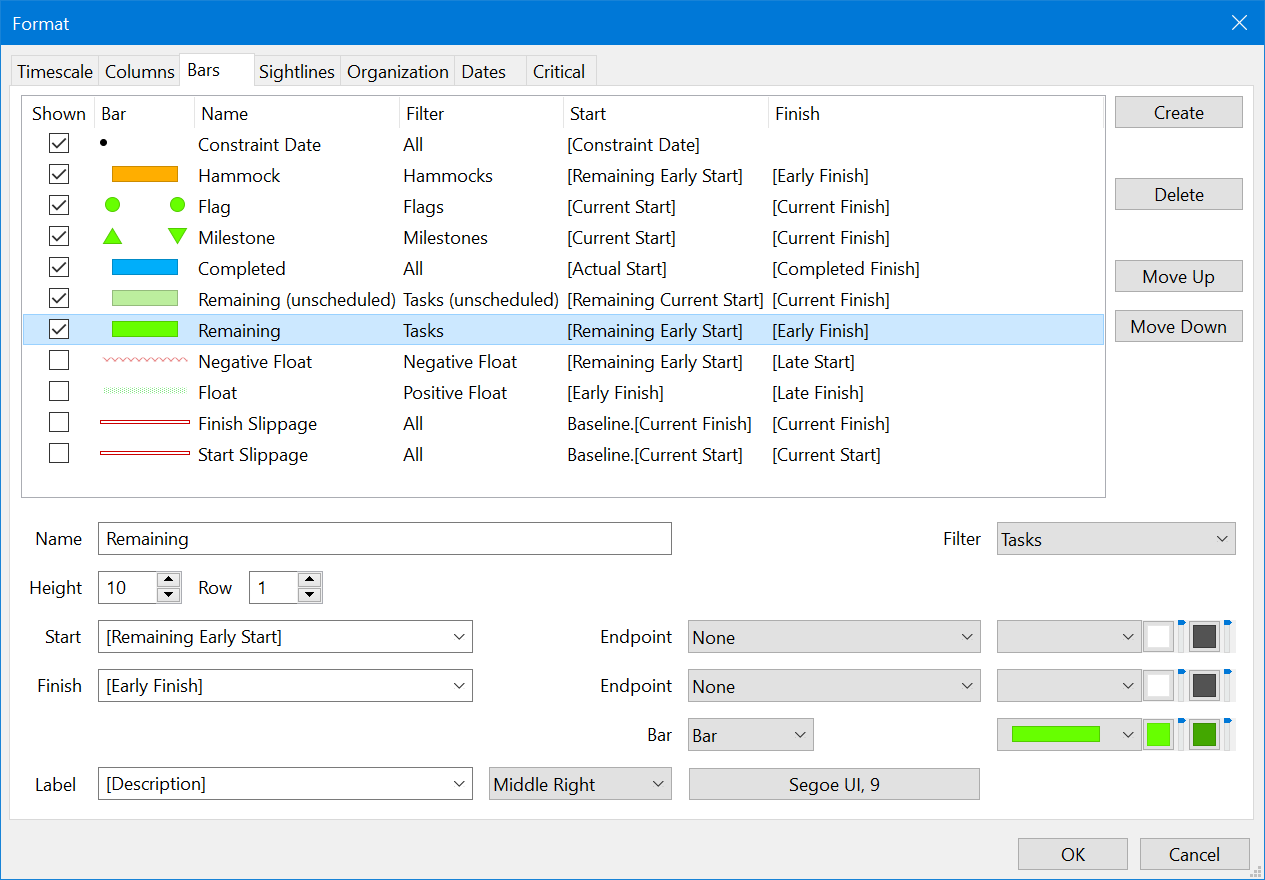
A brand new Bars system makes the schedule diagrams more expressive and informative.
- Create an unlimited number of custom bars.
- Use the powerful new Filters to restrict bars to certain activities.
- Place bars on rows to stack them and show more information.
- Start and Finish dates can be pulled from almost any project data or typed as a calculated expression for sophisticated use cases.
- Many new endpoint shapes to choose from.
- Support for hatching patterns and changing opacity.
- Additional label placement options.
Sightlines & Nets
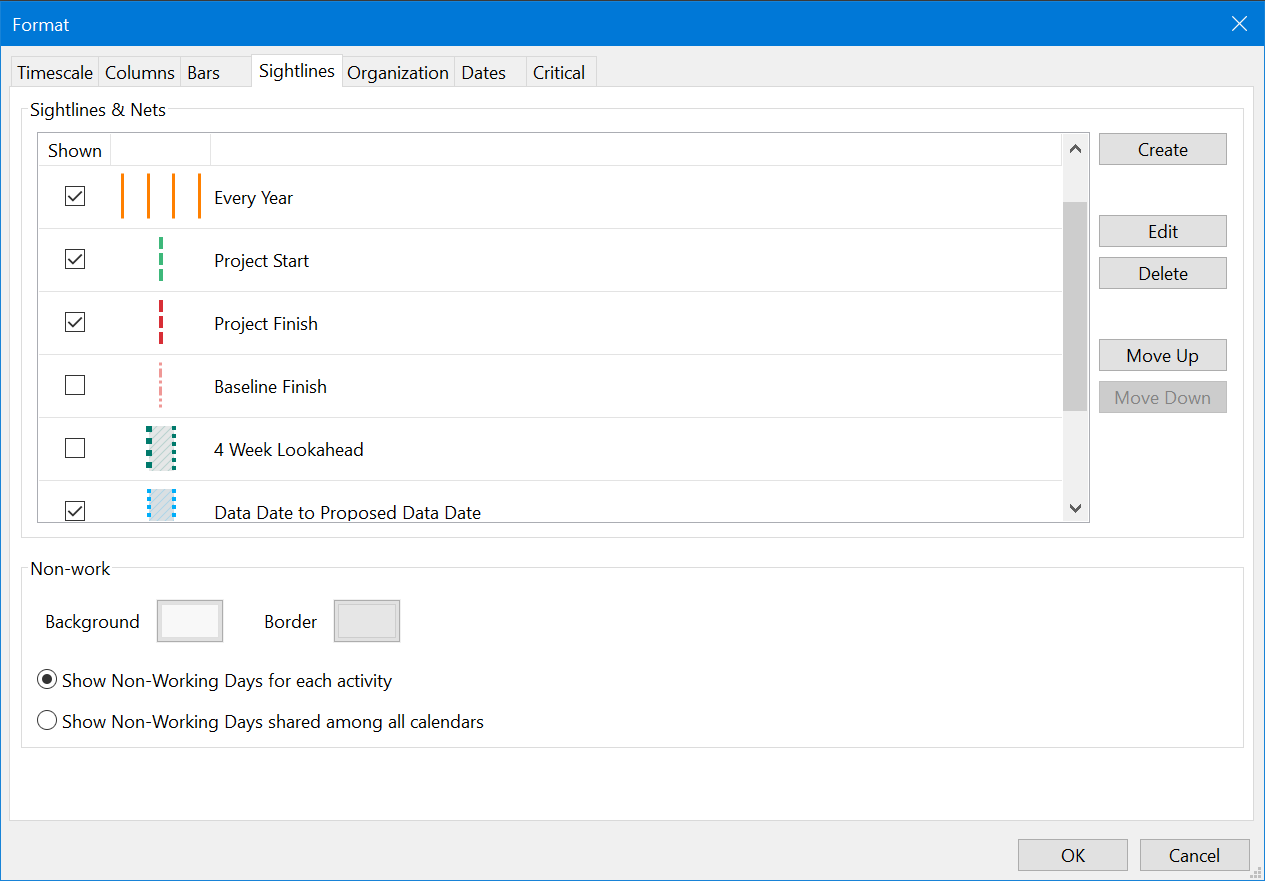
- Projects can now have an unlimited number of custom Sightlines.
- Nets can now also be created to highlight a date range.
- Choose from exact dates, nearly any date information found in the project, or type an expression for advanced placement.
Change Highlighting
Changed data now highlights and bars animate to their new positions to make it easy to understand exactly what was affected by any change made to the project.
Direct Cell Editing
Type directly into column cells to modify most data of one or multiple activities.
Performance
A big boost in performance means moving around and modifying the project can happen as fast as you can think.
Fit To
Use the new Fit To feature to reveal the full project, remaining project, or just scale the view to see selected activities.
Ordinal Timescale
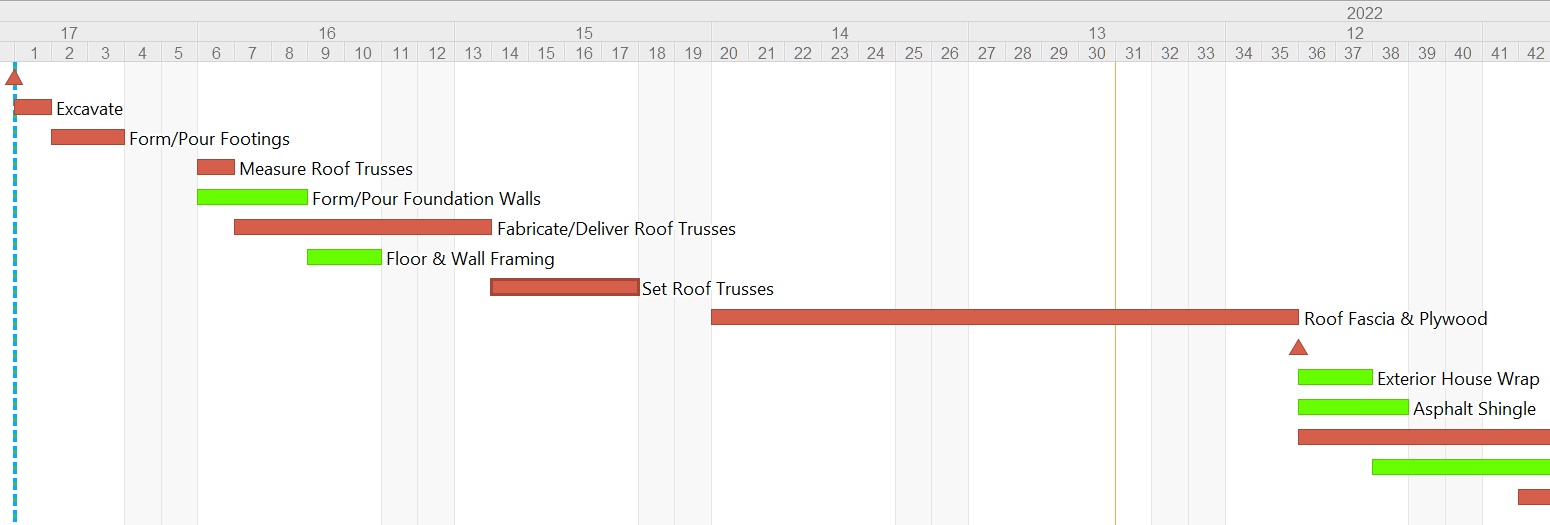
Add ordinal tiers from Project Start or to Project Finish on the timescale.
Color By Code
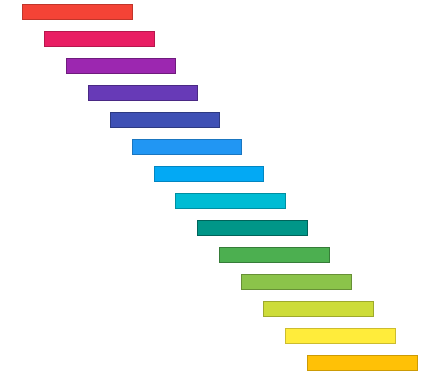
Quickly color activity bars by assigning an activity code value.
Import From Excel
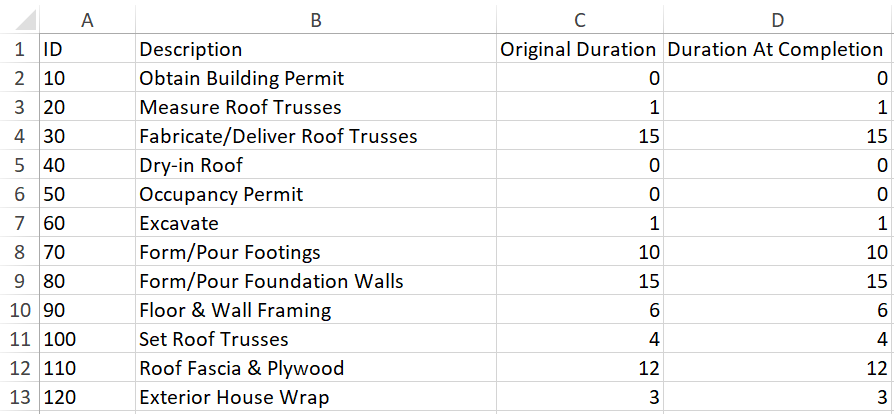
Projects can be imported from Microsoft Excel in addition to the Excel Export support that already existed.
Summary Cells
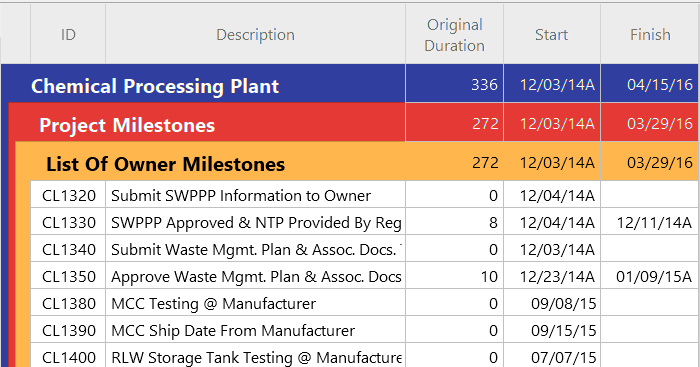
Group summary cells can now be always or never shown, even when groups are not rolled up.
There are many more improvements in addition to the ones listed above.
