Get Help
If you have a question about how to use Phoenix Project Manager or need help for anything relating to Phoenix please fill out the form below and we will contact you back shortly.

If you have a question about how to use Phoenix Project Manager or need help for anything relating to Phoenix please fill out the form below and we will contact you back shortly.
Create New Project – Ctrl-N
Open Existing Project – Ctrl-O
Open Print Dialog – Ctrl-P
Undo – Ctrl-Z
Redo – Ctrl-Y
Cut – Ctrl-X
Copy – Ctrl-C
Paste – Ctrl-V
Cancel Current Changes – Esc
Save Current Changes – Enter
Delete Currently Selected Activities – Del
Select All – Ctrl-A
Invert Selection – Ctrl-I
Fill Cell – Ctrl-E
Find Activity – Ctrl-Shift-F
Find & Replace Text – Ctrl-F
Link Selected Activities Finish to Start – Ctrl-L
Unlink All Selected Activities – Ctrl-Shift-L
Network Diagram View – Ctrl-D
Barchart View – Ctrl-B
Schedule Now – F2 or F9
Show/Hide Activity Code Assignment Editor – F3
Show/Hide Activity Editor – F4
Show/Hide Predecessor Editor – F5
Show/Hide Successor Editor – F6
Show/Hide Task Notes Editor – F8
Show/Hide Resource Utilization Graph – Ctrl-G
Show/Hide All Relationships – Ctrl-T
Insert Activity with F-S Relationship from Selected Activity – Ctrl-R
Insert Activity with no relationships – Ctrl-U
Yes. In Phoenix you can compare an unlimited number of schedules using Storepoints. Store points are either saved as you go or can be imported from earlier Phoenix files. To compare storepoint go to SCHEDULE > COMPARE STOREPOINTS then the storepoints you would like to compare against. You can change the order and color of the bars as well as description in this window.
Mouse over either the start of finish of an activity and click and drag to another. For instance if you wanted to create a Finish to Start relationship you would click and drag from the finish of one activity to the start of another. The cursor is context sensitive so if you click and drag left or right it will adjust the duration but as soon as you move up or down it will realize you are creating a relationship and will change function. Click here to watch a video that provides an example at the 1:00 minute mark.
Yes. Activities in Phoenix can be assigned to different calendars. For example you can have one group of activities that use a 5 day calendar and another group that uses a 6 day calendar.
Yes. You can create calendars with whatever type of work week you need and define working and non-working day’s through-out.
No. At this time Phoenix only schedules in days.
No. At this time Phoenix does not have a resource leveling feature.
Not yet… but its coming soon!
Yes. Data can be imported from an Excel file. First you will need to save the file as a CSV file. Go to FILE > SAVE AS in Excel and under “save as type” choose CSV (Comma delimited).
In Phoenix go to TOOLS > IMPORT > CSV. You will be asked to match up column information with fields in phoenix and once you are done click OK and your info will be in Phoenix Project Manager.
Yes. With a schedule open go to TOOLS > EXPORT> Excel and then click OK and name the file.
Another way you can get info into Excel is by going to TOOLS > REPORTS then clicking the save file button. This will save the report as an HTML file which can be opened in your browser or you can right click the file then choose “open with” and choose Excel from a list of programs.
Printing is the only feature that is disabled in the trial version.
Click on the OK button.
Ctrl+click (right click) on the Phoenix 4 and select Open from the context menu.
In the next window click Open and you will be in business. After you do this once you will not have to do it again.
NONE! Phoenix uses a custom XML file type that saves all of your data in a single file. No need to hassle with installing or maintaining a database and sharing files is easy.
Yes. If your trial version has expired, open Phoenix click the “Activate By Phone” button and email us the request code. We will send you back an activation code and you will be ready to go.
Your product key was sent to you at the time of purchase to the email address you provided. If you cannot locate the email you can log in to your customer dashboard on the phoenixcpm.com website and retrieve you key there.
When you go to login you can click the “forgot password” link and we will email you to reset it. If you have trouble you can contact us and we will assist you.
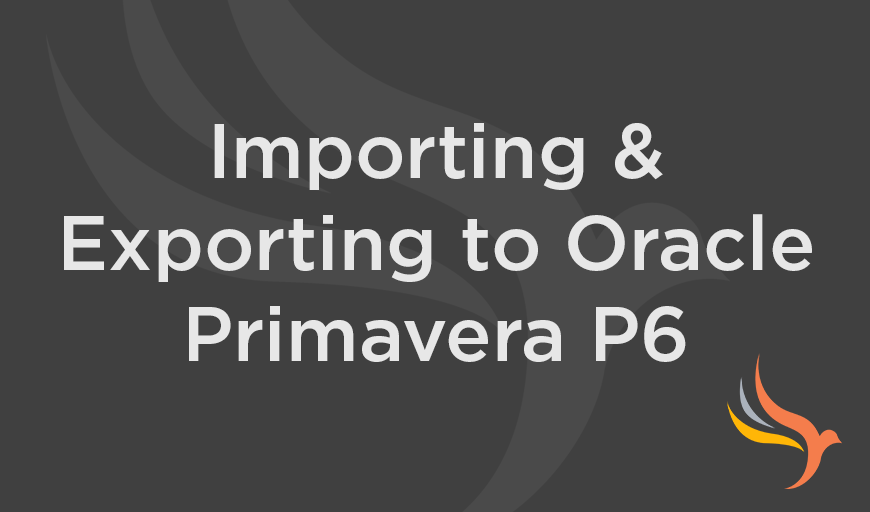
Import and Export to Oracle Primavera P6 This short video discusses Phoenix Project Manager’s import and export capabilities, and the ease with which you can import and export data to Oracle Primavera P6.
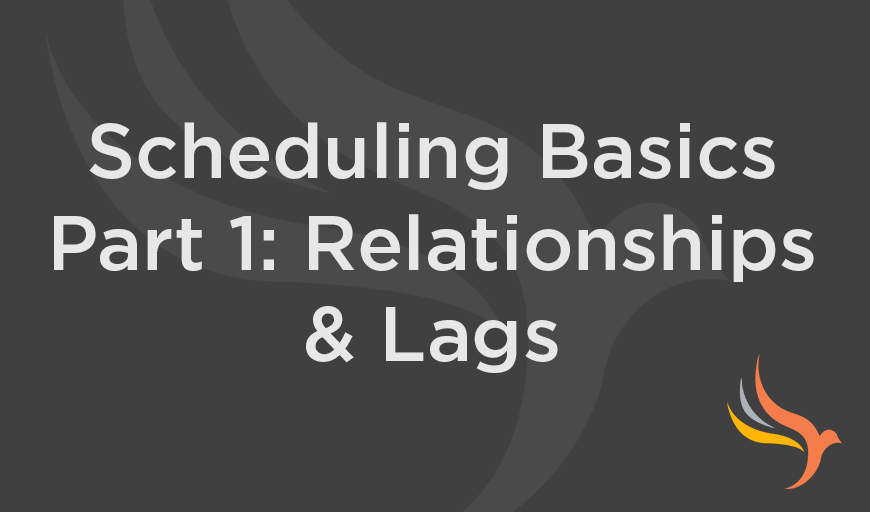
How-to Video: Scheduling Basics, Part 1 In this short video, we discuss relationships and lags in Phoenix Project Manager, and how to use Phoenix to create a logically connected CPM construction schedule.
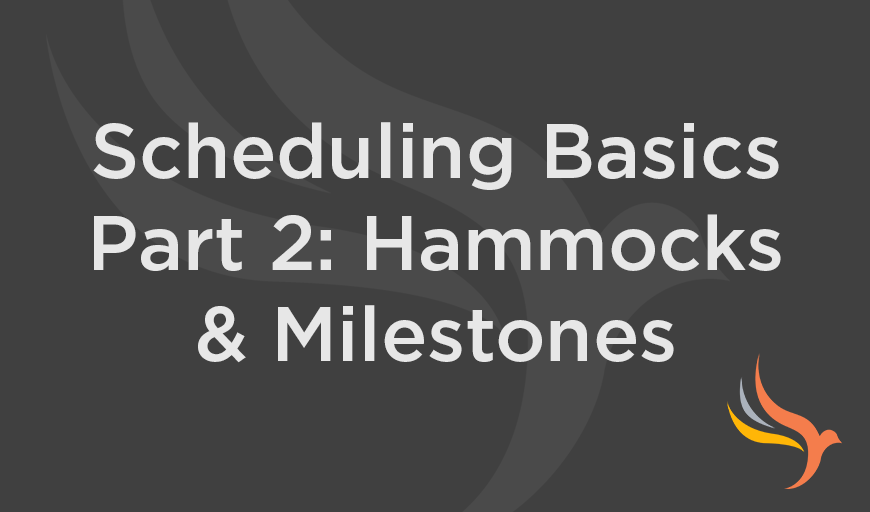
How-to Video: Scheduling Basics, Part 2 In this short video, we demonstrate and discuss the use of alternate activity types in Phoenix Project Manager, such as hammocks, milestones, and flags.
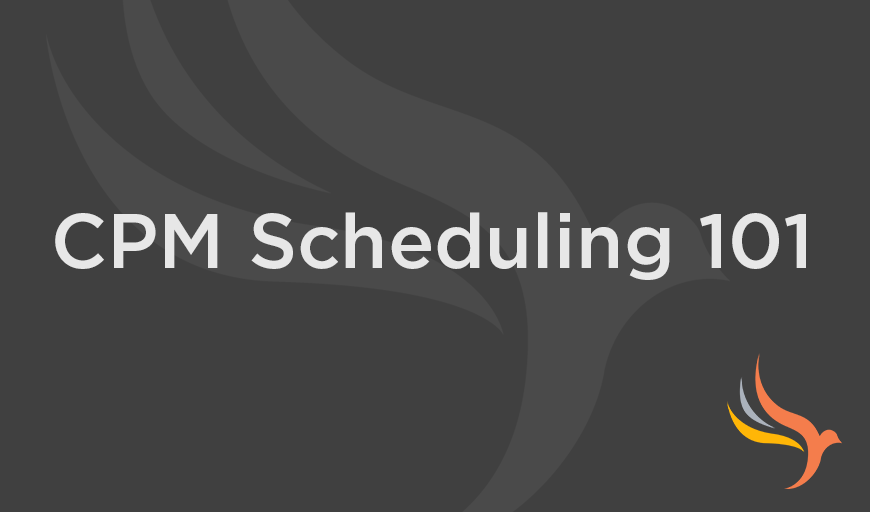
How-to Video: CPM Scheduling 101 In this short video, we discuss the Anatomy of a Critical Path Schedule, the importance of logic in schedules, and the CPM Calculation.